Outer Glow in Photoshop
Outer Glow in Photoshop is one of the Layer style attribute. Outer Glow is used to put glow to the outline of the Text.
Outer Glow Example in Photoshop
Let’s open the photoshop file with Text Layer as shown below. We will apply the Outer Glow on Text layer and will see the effect of outer glow on Text layer.

To apply Outer glow, right click on the text layer and select Blending Options. Then select Outer glow in the Layer Style window as shown below.
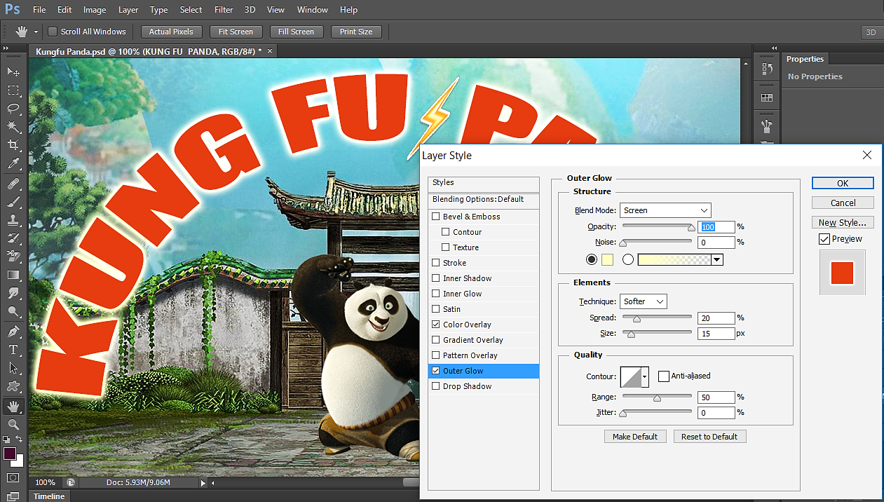
We have done the settings as shown below:
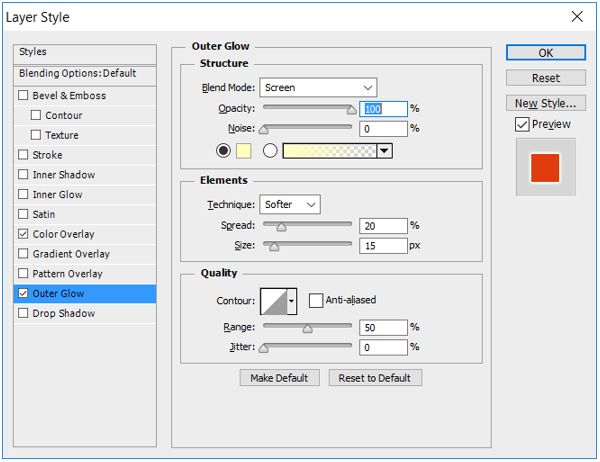
Below is the output of Outer Glow effect:

Contour:
Contour tells us how will be the outline of Outer Glow applied. The Outer Glow outline can further be changed with the use of property Contour.
Below are different Contour available to Outer Glow:
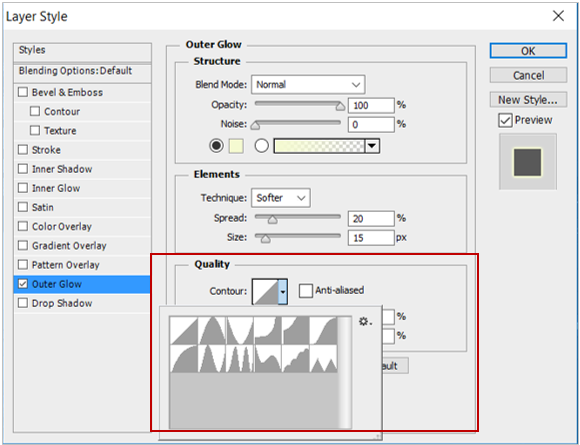
Let’s see the effect of selecting different Contour. By default, 1st one is selected and is the basic contour. We have already seen this above.
Contour example-1:
Let’s select the Contour as shown below.
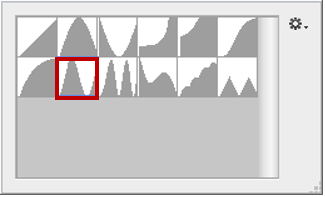
Below is the output for above Contour.

Contour example-2:
Let’s select the Contour as shown below.

Below is the output for above Contour.

Gradient
We can also put Gradient also as Outer Glow. Do the Gradient settings as below:
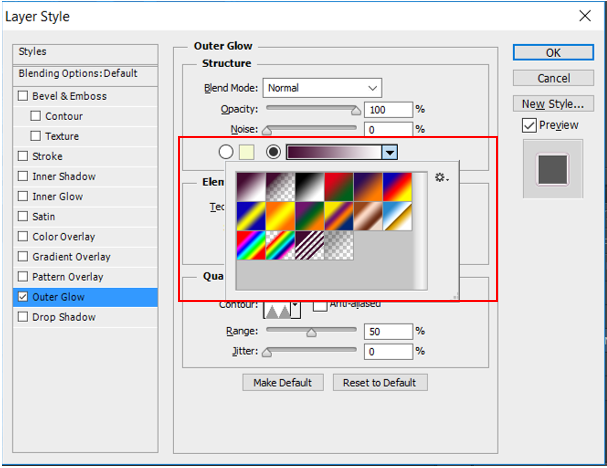
Gradient color that appear here is combination of Foreground & Background color (i.e. brown and white here) as well as combination of Red, Green, Blue(RGB).
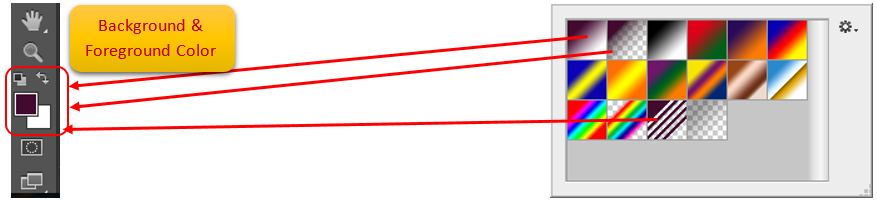
Below is the output of Gradient Overlay:
