Inner Glow in Photoshop
Inner Glow in Photoshop is one of the Layer style attribute. Inner Glow is used to give inner glowing effect/shining effect on the text.
Inner Glow Example in Photoshop
Let’s open the photoshop file with Text Layer as shown below. We will apply the Inner glow on Text layer and will see the effect of Inner glow on Text layer.
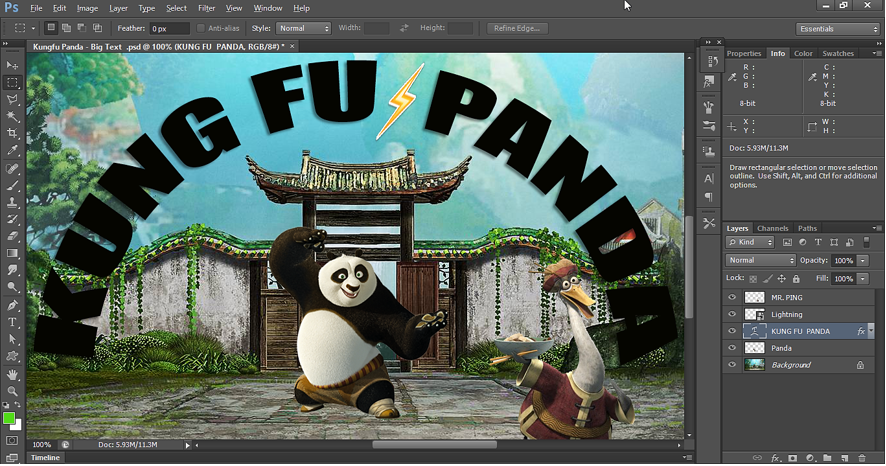
To apply Inner Glow, right click on the text layer and select Blending Options. Then select Inner Glow in the Layer Style window as shown below.
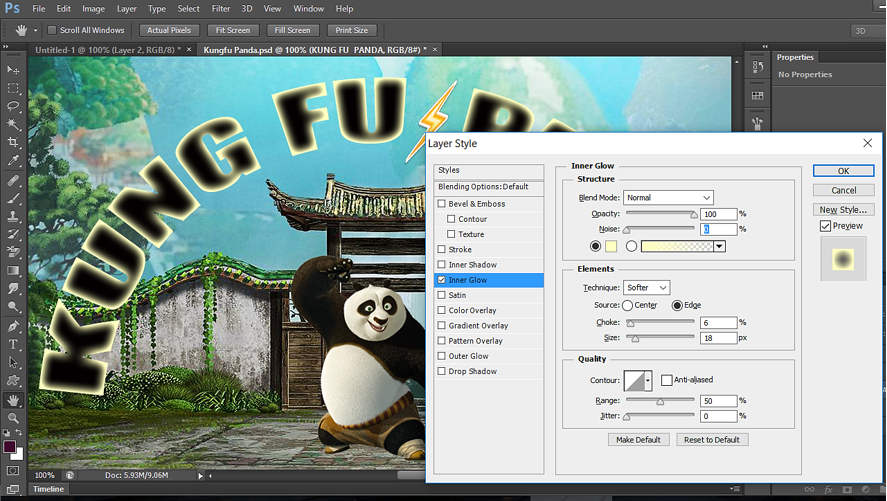
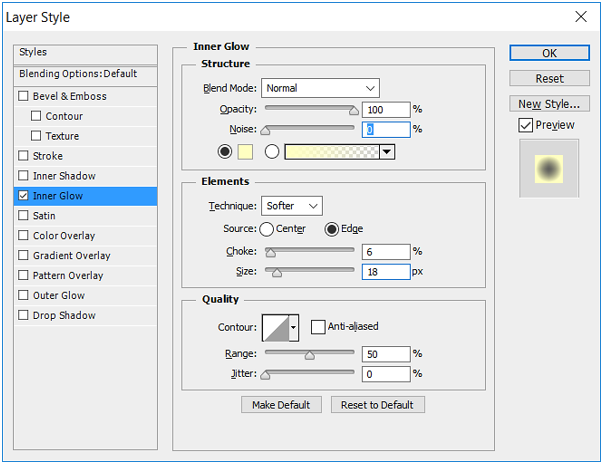
Below is the Output of above Inner Glow effect:

Contour:
Contour tells us how will be the outline of Inner Glow applied. The Inner Glow outline can further be changed with the use of property Contour.
Below are different Contour available to Inner Glow:
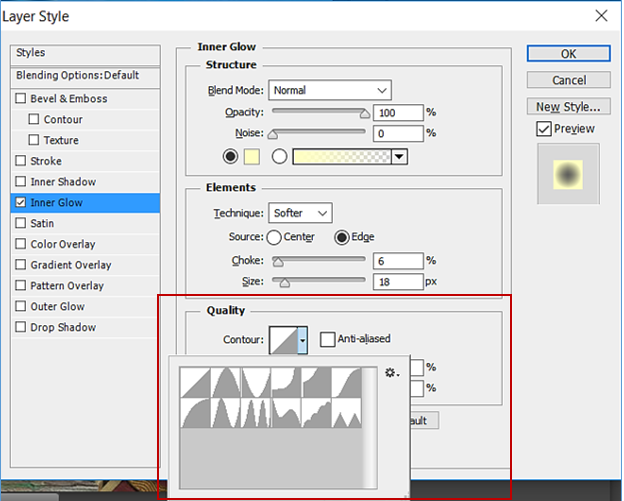
Let’s see the effect of selecting different Contour. By default, 1st one is selected and is the basic Contour. We have already seen this above.
Contour example-1:
Let’s select the Contour as shown below.
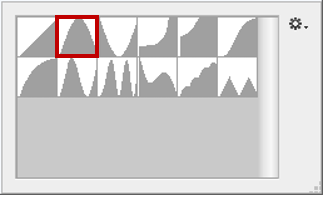
Below is the output for above Contour.

Contour example-2:
Let’s select the Contour as shown below.
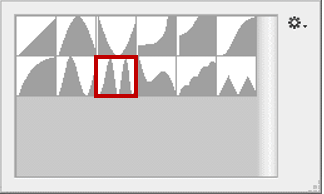
Below is the output for above Contour.

Contour with Noise : example-1
We can also set Noise in the Inner Glow. Inner Glow attribute is just below the Contour attribute as shown below. Select the Contour as shown below and set the Noise to 50.
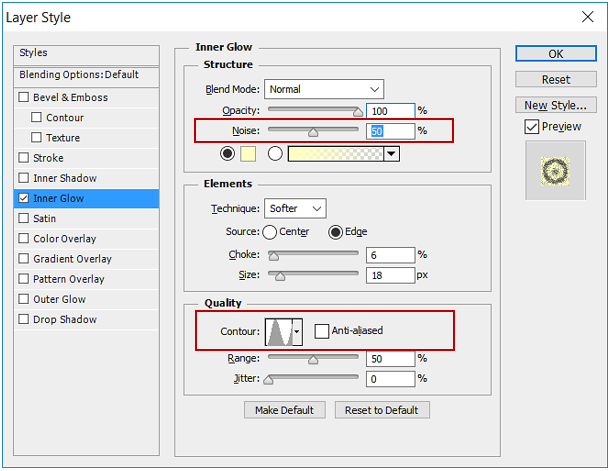
Below is the output for above Contour with noise level 50%.

Contour with Noise : example-2
Select the Contour as shown below and set the Noise to 50.
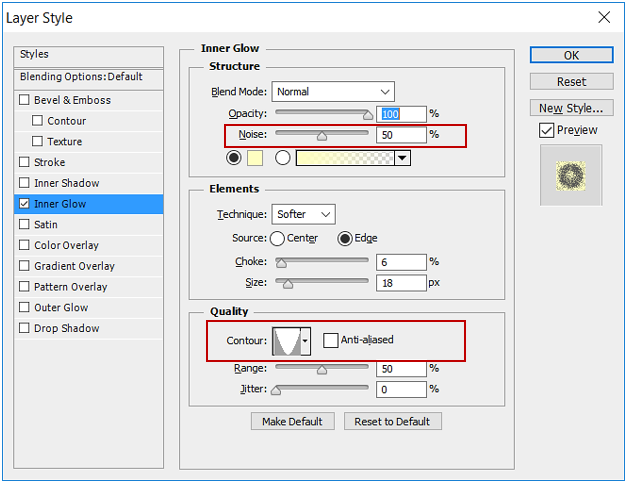
Below is the output for above Contour with noise level 50%.
