Drop Shadow in Photoshop
Drop shadow in Photoshop is one of the Layer style attribute. Drop shadow is used to put shadow on the text.
Drop Shadow Example in Photoshop
Let’s open the photoshop file with Text Layer as shown below. We will apply Drop Shadow on Text layer and will see the effect on Text layer.
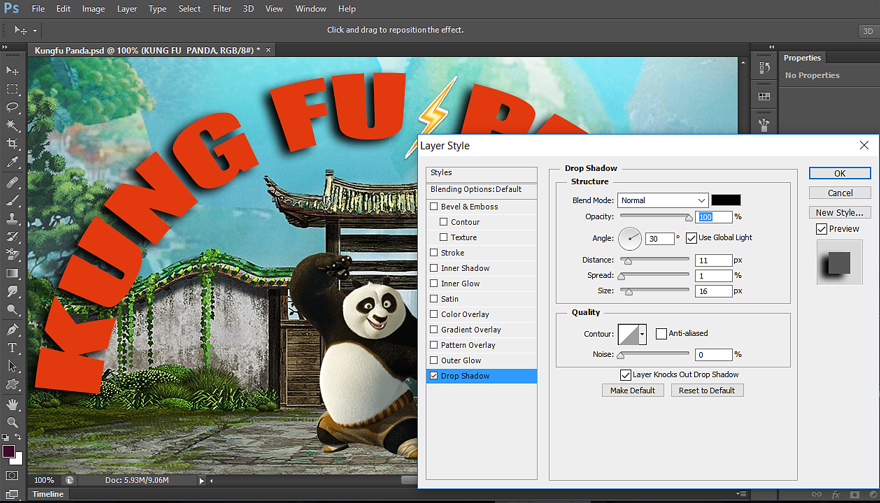
To apply Drop Shadow, right click on the text layer and select Blending Options. Then select Drop Shadow in the Layer Style window as shown below.
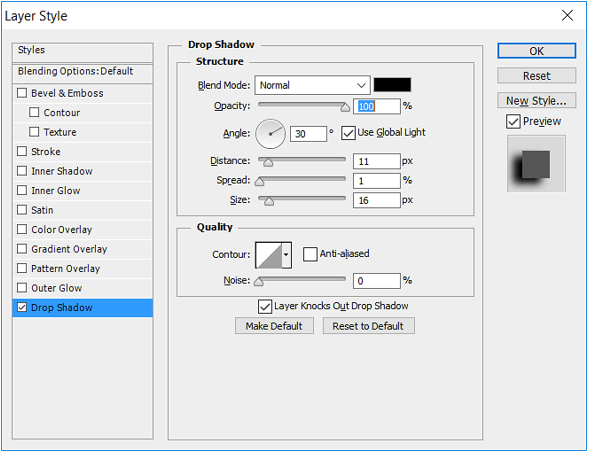
Below is the output of Outer Shadow:

Contour:
Contour tells us how will be the outline of Outer Shadow applied. The Outer Shadow outline can further be changed with the use of property Contour.
Below are different Contour available to Outer Shadow:
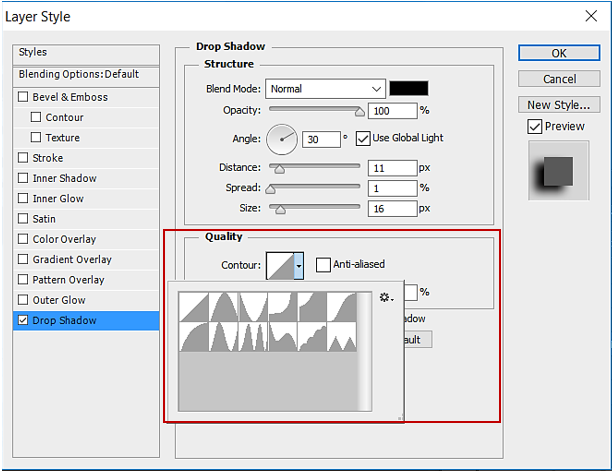
Let’s see the effect of selecting different Contour. By default, 1st one is selected and is the basic Contour. We have already seen this above.
Contour example-1:
Let’s select the Contour as shown below.
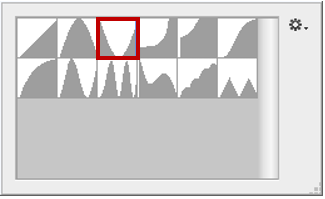
Below is the output for above Contour.

Contour example-2:
Let’s select the Contour as shown below.
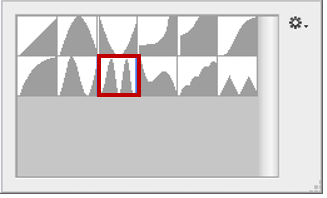
Below is the output for above Contour.
