Getting started with Photoshop
In this Photoshop tutorial, we will see how to create a new document in Photoshop
To create a new document:
Go to menu bar. then Select "File" -> "New"
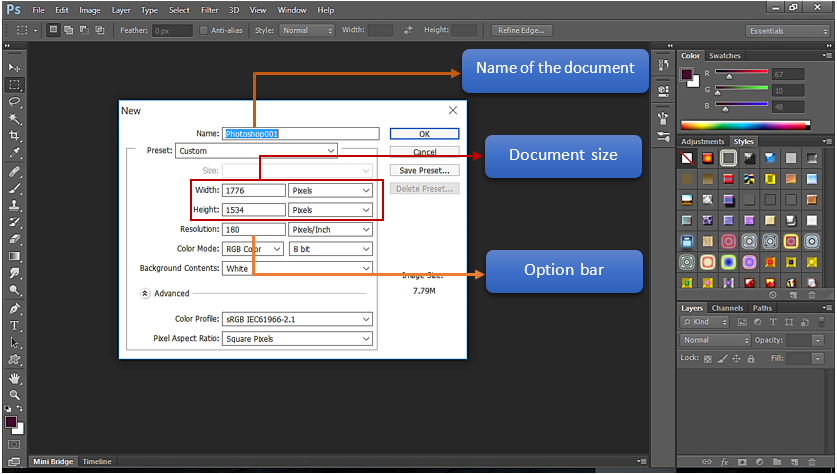
In the ‘New’ window, mention below:
Name of the document:
Here we are giving the photoshop document name as “Photoshop001”.The created document will be saved with the name ‘Photoshop001.psd’.
Photoshop document is saved with extension ‘.psd’.
Choose the dimension:
We need to mention the dimension of the Canvas. Canvas is the work area where we do paintings/drawings/insert pictures. In short, it is the work area in Photoshop.
We can use the size 8.5” x11”, if we want to print on normal paper or we can use a custom size (by mentioning the height and width attributes).
Choose the resolution:
The resolution tells us, Number of pixels/inch of an image.
More number of pixels means- more information in every inch of the image, giving the image more clarity. But higher number of pixels/inch also result in large file. Hence, depending upon our need, we should select the resolution.
Default resolution is set to 72 pixel/inch and satisfies our basic need. If we want good quality of image which we can print on large paper, we can set the resolution to 300 pixel/inch.
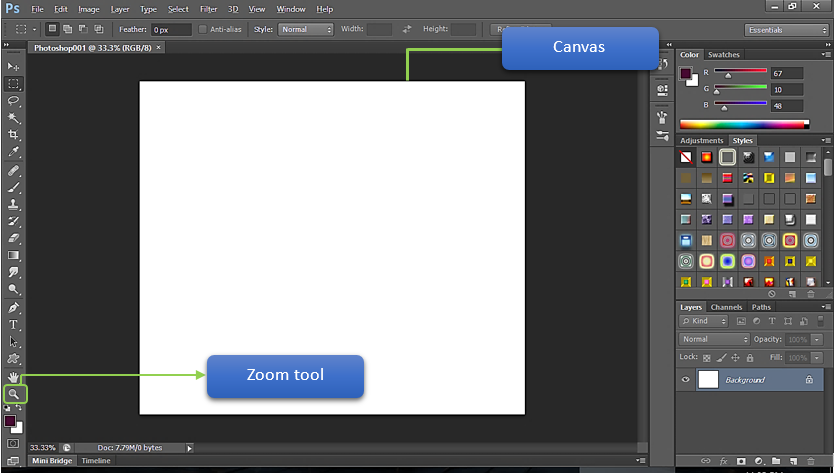
** Note:
We can use the zoom tool to zoom the document to 100%. At the zoom level of 100%, the canvas contains the elements at original size.