Photoshop effect – Crop Image from a Frame
Perspective Crop tool in Photoshop is used straighten photos. We can change the Perspective of an image using Perspective Crop tool  .
.
Let’s open below image in Photoshop application. As we can see, below image has different Perspective, to straighten the image we must change its Perspective.

First place the cursor at top-left corner of photo and drag it towards another corner.
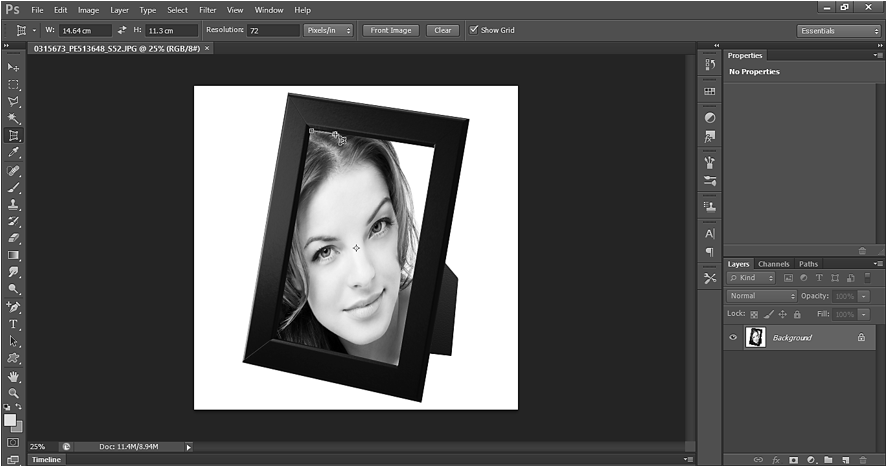
Once you reach another end, it will be as shown below:
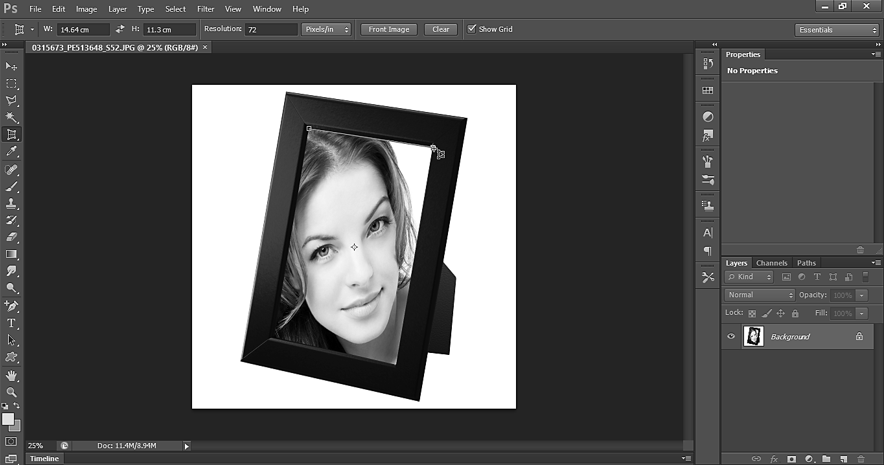
Now drag the cursor to 3rd corner as shown below.
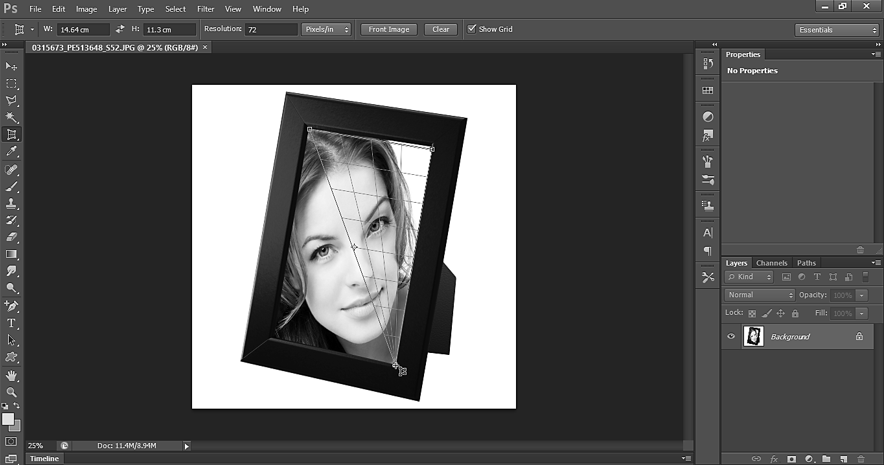
Finally drag the cursor to 4th corner.
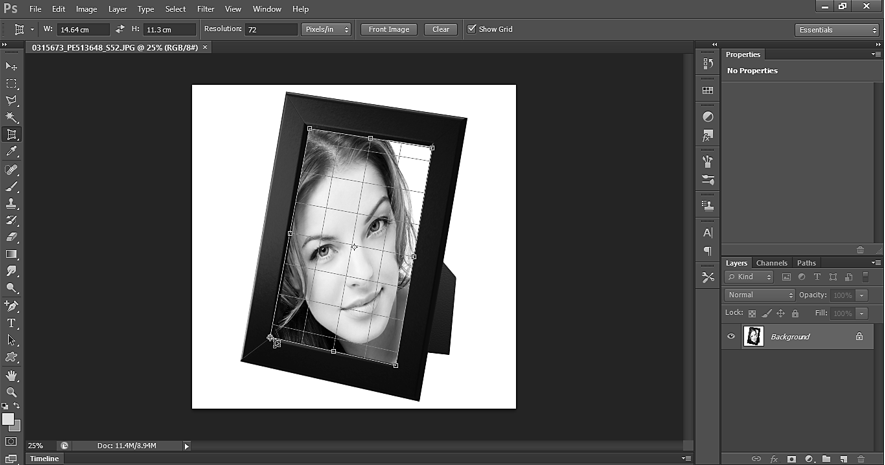
Press Enter (Windows) or Return (Mac OS), when the selection is complete by Perspective tool. If the image is not perfect, then use the standard crop tool to adjust height & width.
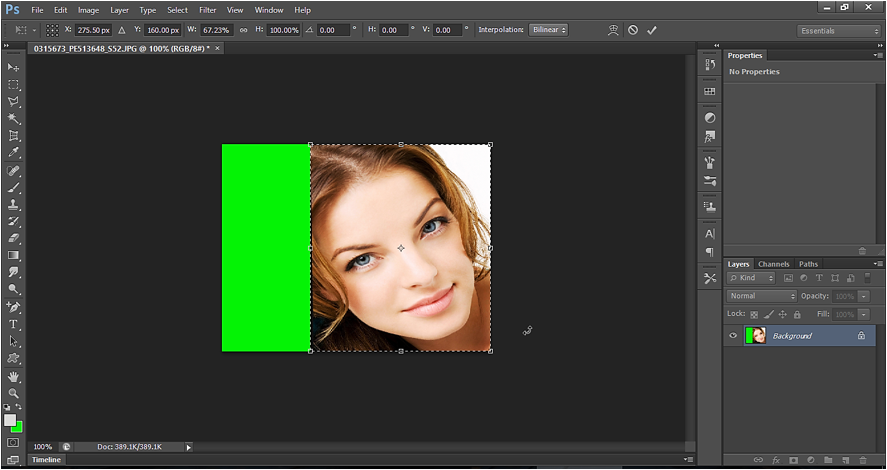
Use crop tool now and delete the unwanted area.
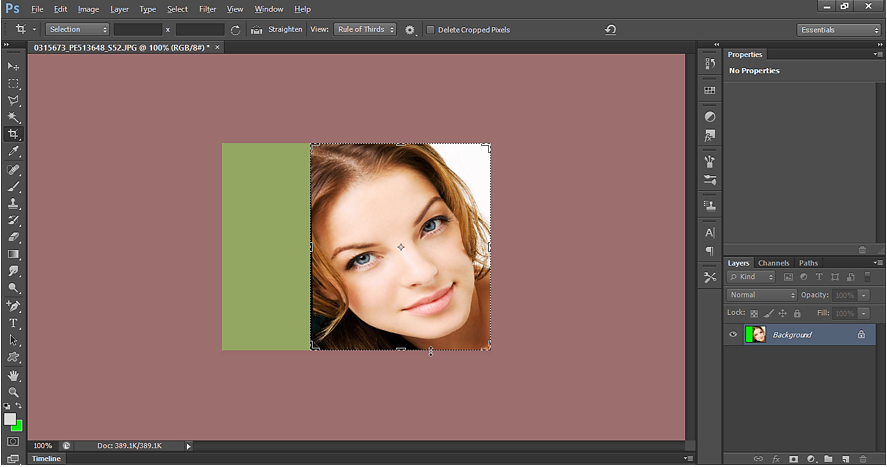
Press Enter (Windows) or Return (Mac OS) for 2 times and below is what we get:
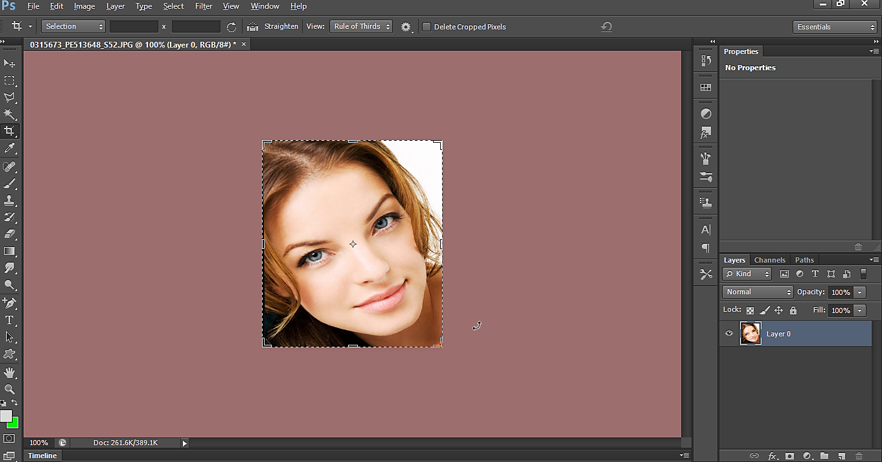
Perspective Crop tool Output
