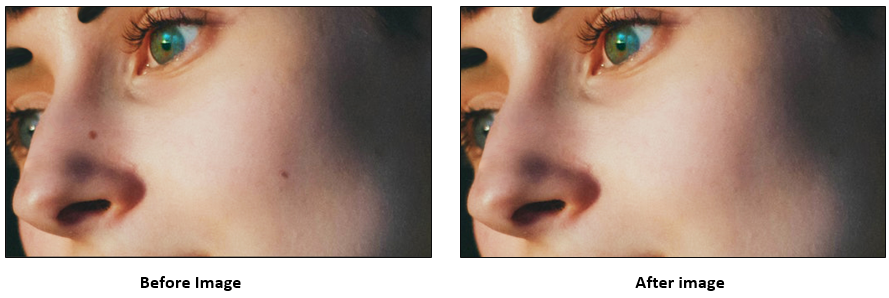Photoshop effect – Remove marks on face
Spot healing brush tool is used to heal the spotted area by using the sample color/shading/luminosity/texture of its surrounding area. It can be used to remove spots, blemishes on an area. Spot healing tool paints the affected area by picking the color/texture/luminosity of sample area.
Let’s open below image in Photoshop application.

In above pic, we are going to remove moles appearing on the right face using Spot healing tool.
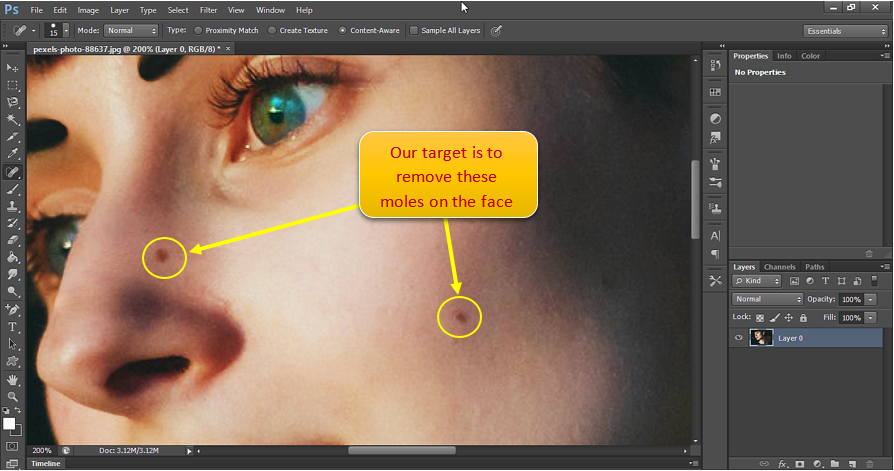
How Spot healing brush tool works:
As discussed earlier, Spot healing tool heals the spotted area by using the sample color/shading/luminosity/texture of its surrounding area.
To use Spot healing tool, we can simply click on the spotted area. When we do so, it will check the color/tone/shading/luminosity/texture of surrounding area and copies the same to the spotted area.
Let’s apply spot healing brush tool on the mole at nose area. We can decrease the brush size by typing [ on the keyboard and to increase we can type ] on the keyboard. Adjust the brush size so that it covers the spot completely as shown below:
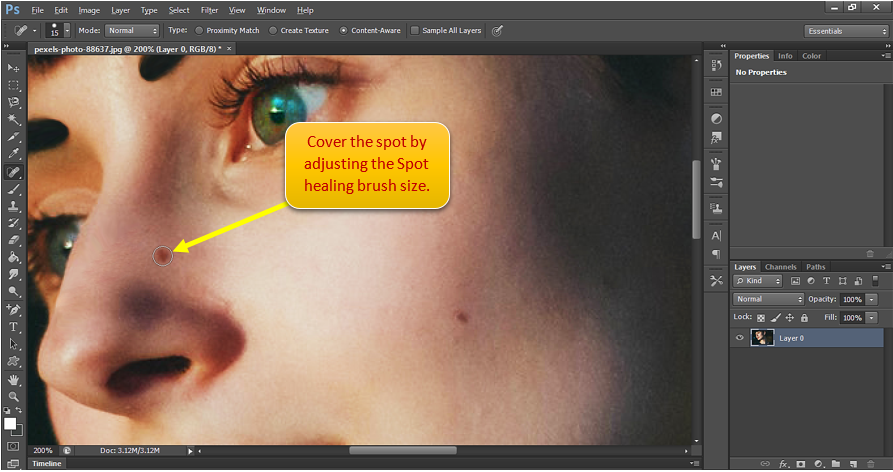
Once we have the spot healing brush covering the Spot, just click on the spot area and we are done.
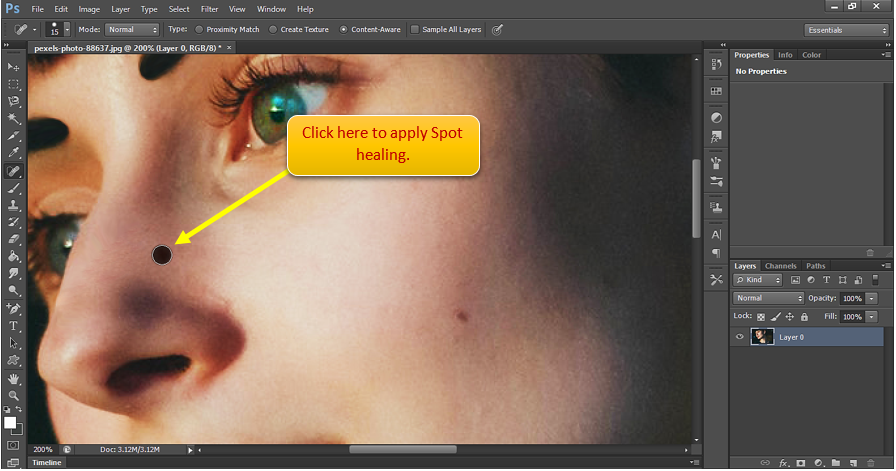
Below is how the face looks like now:
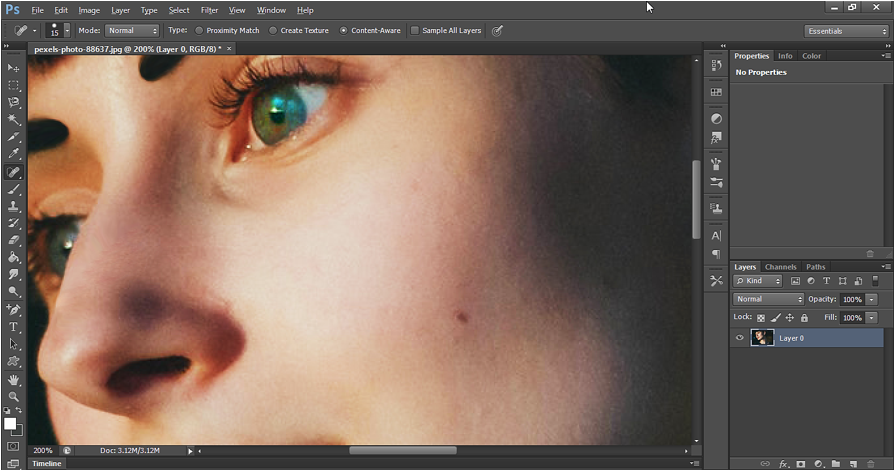
We can apply the Spot healing brush in another way.
We can put the cursor in a sample area around the spot and then start dragging the cursor until it crosses over the spot, we want to remove.
When we drag the cursor from the sample area, it takes the attributes of sample area and copies to the spot area, making it same as the sample area. See how we drag the brush.
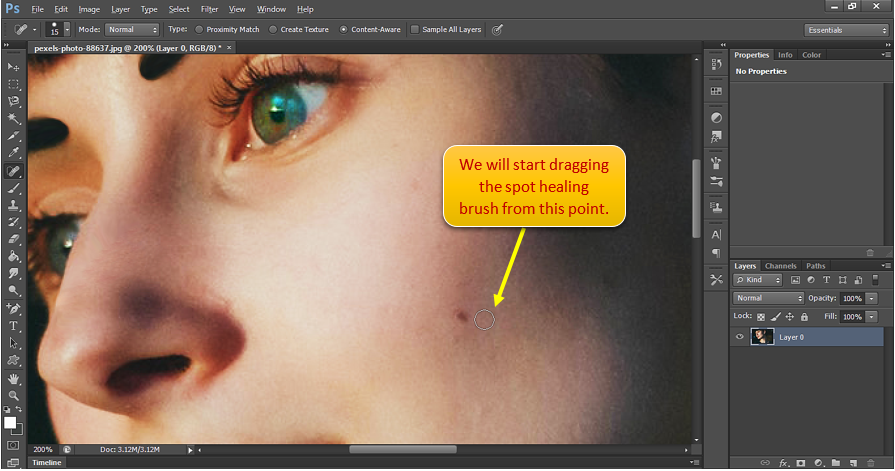
Below is how we drag it to cover the spot.
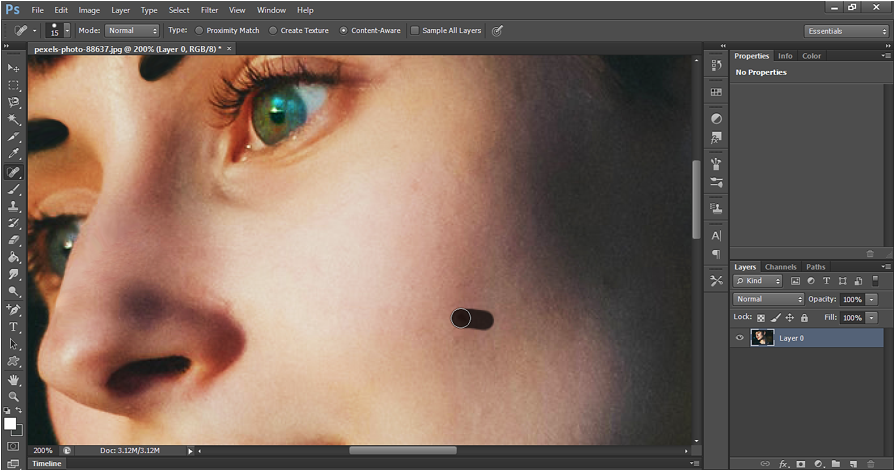
Finally, we get below output by using Spot healing brush tool:
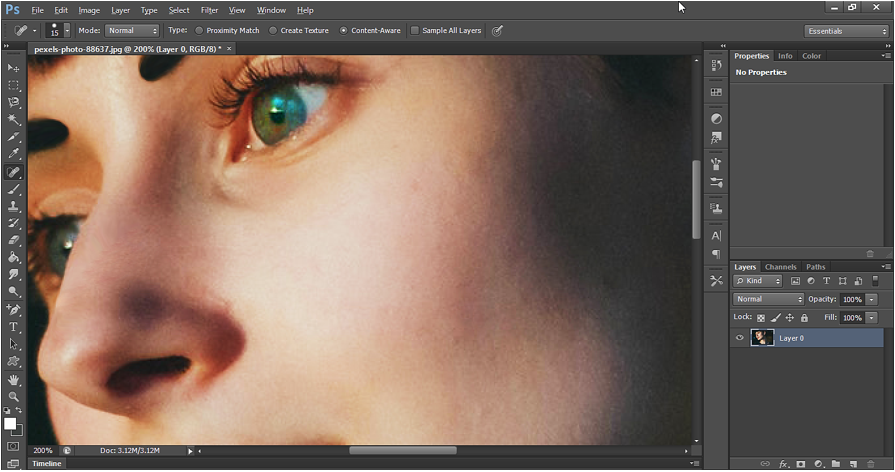
Spot healing brush tool Output: