Photoshop effect – Saturate and desaturate an image
Sponge Tool in Photoshop is used to lighten the color(desaturate) or to darken the color(saturate) of an image. We paint the area which we want to saturate or desaturate with color. Let’s see it with an example:
Sponge Tool example in Photoshop
Let’s open below image in Photoshop application:

Now select sponge tool and set the Mode as Desaturate. Make Flow=100%.

Now paint the background area to desaturate it. We get the image as shown below:
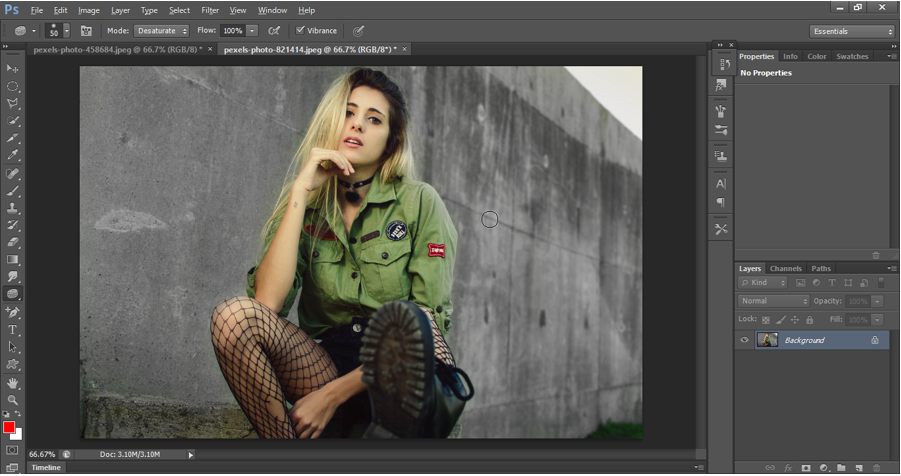
Now saturate some parts of the shirt, hair by using sponge tool with the settings as shown below.

We get the output as shown below:
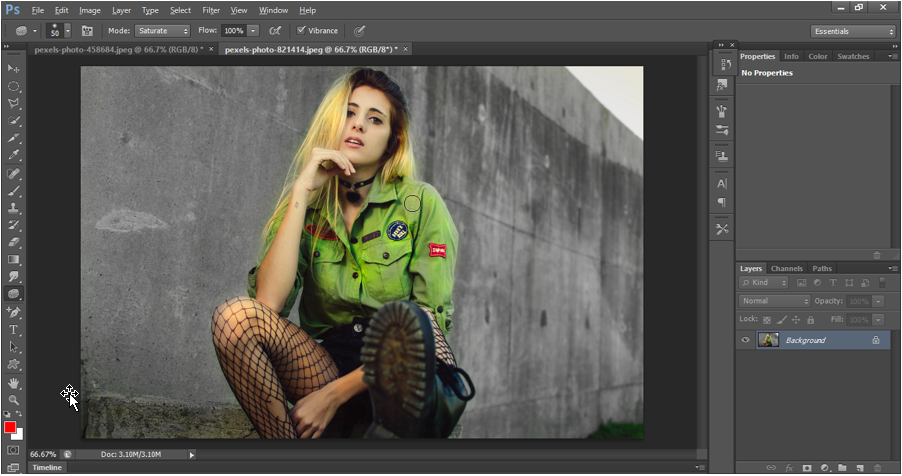
Sponge tool output

Sponge tool output
