Photoshop effect – Create Text filled with background image
Horizontal type mask tool in Photoshop can be used to make Selection out of Text on the canvas. Once we have the selection, we can do right click to do Layer via Copy or Layer via cut and can produce various designs.
Let’s open below image in Photoshop.

Select horizontal mask tool and type some text on the image.
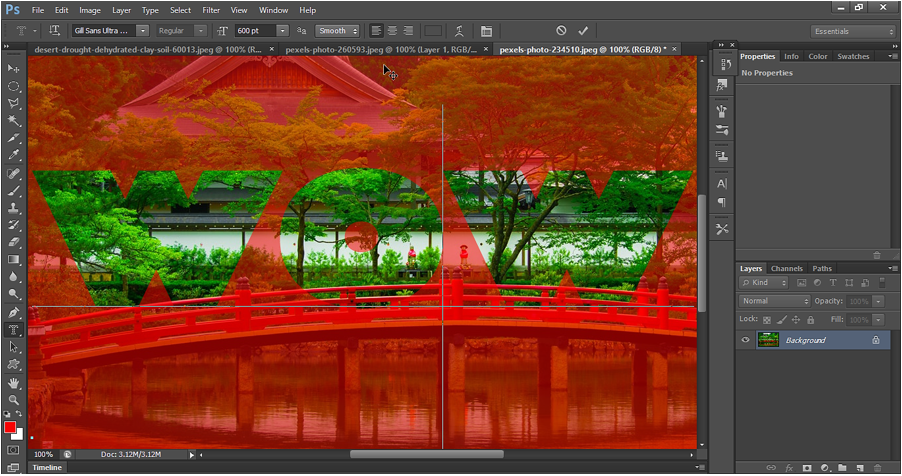
Now click on Rectangular selection tool and we can see a selection on the canvas. Now right click inside the selection and select “Layer via copy”.
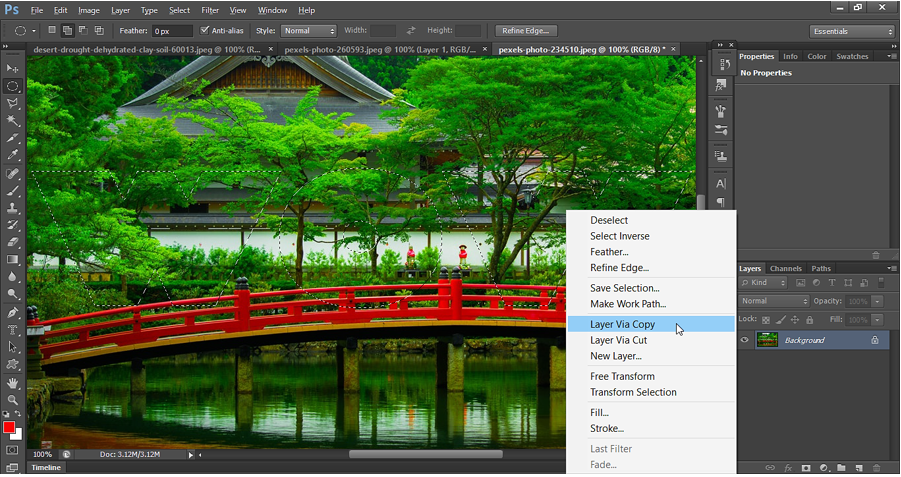
New text layer is created when we do Layer via copy. See Layer 1.
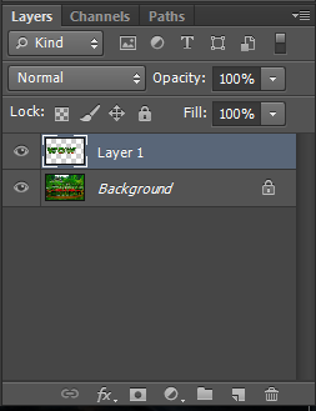
Now right click on the layer and select Blending options to apply layer style. Apply the layer styles as shown below:
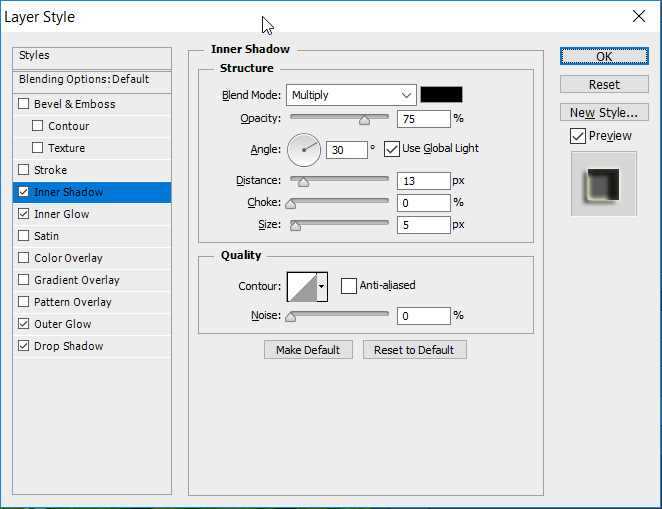
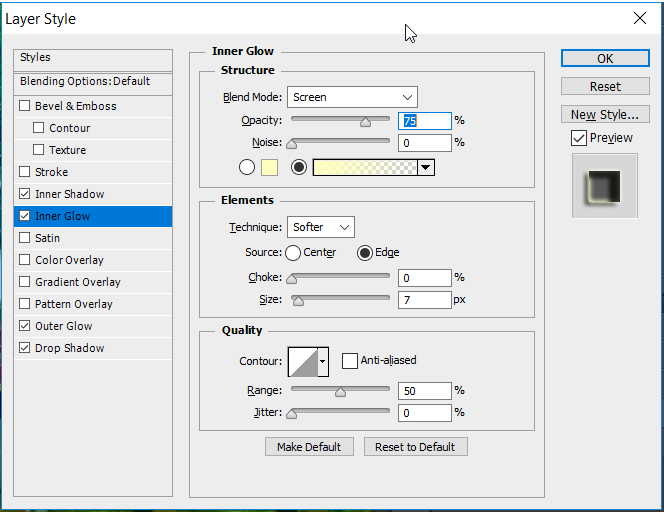
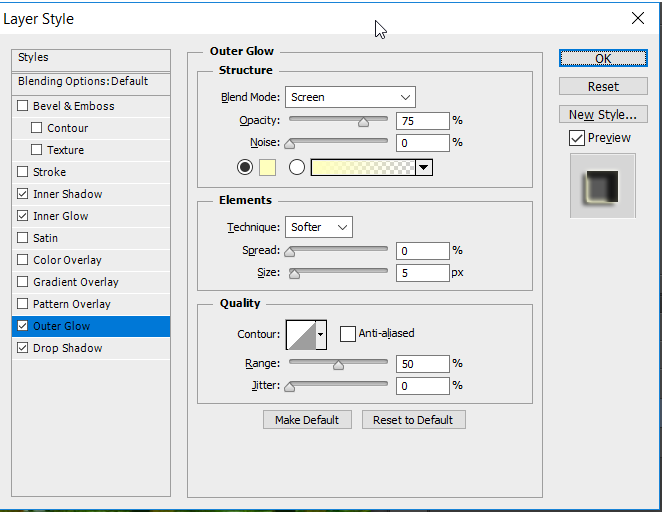
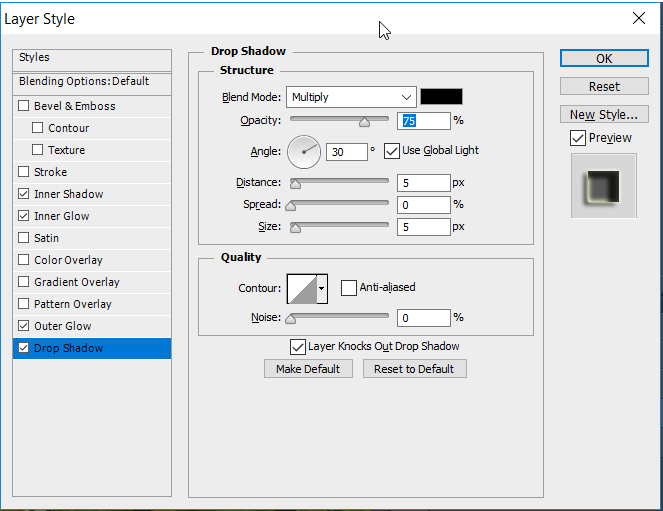
Hide the background layer. Finally, we have below output. We can use save for web option with Interlaced selected while saving. This creates the .PNG file with transparent background.
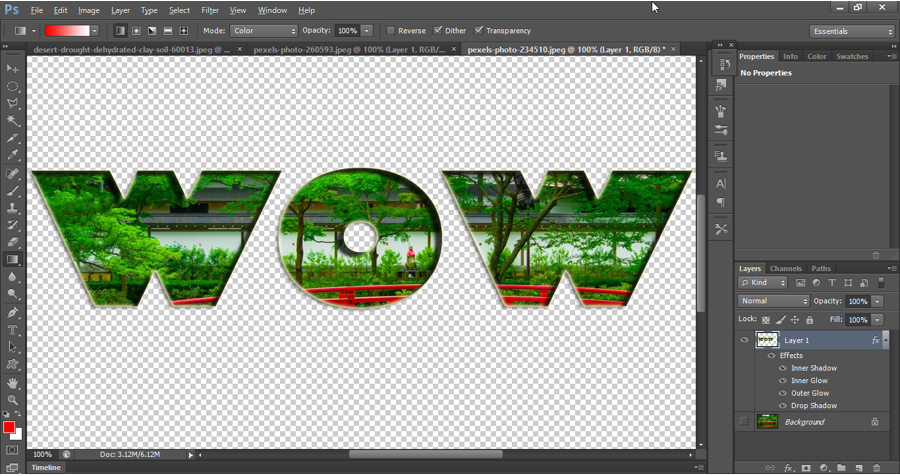
Output - Horizontal Mask Tool
