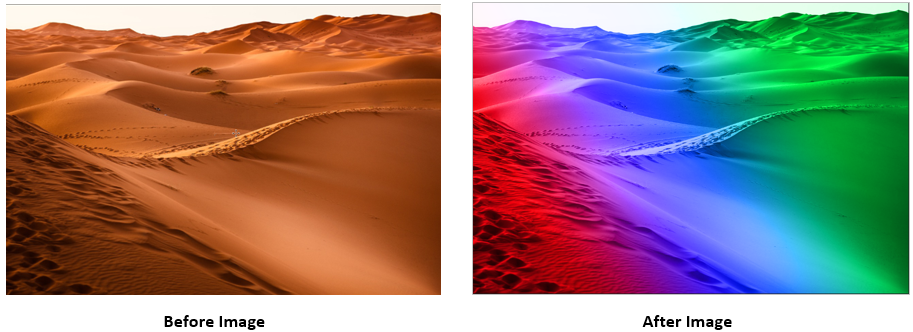Photoshop effect – Create gradient effect -3
Gradient tool in Photoshop is used to create a gradual blending effect of 2 or more colors just like rainbow.
To achieve the gradient effect that we want, we need to create a new gradient.
We can use the Gradient editor to create a new gradient. We can use our own colors to create a new gradient using the editor.
To open the gradient editor, double click the gradient displayed in Option bar.

When we double click on the gradient, it opens gradient editor as shown below. As we can see by default it shows the settings of 1st gradient.
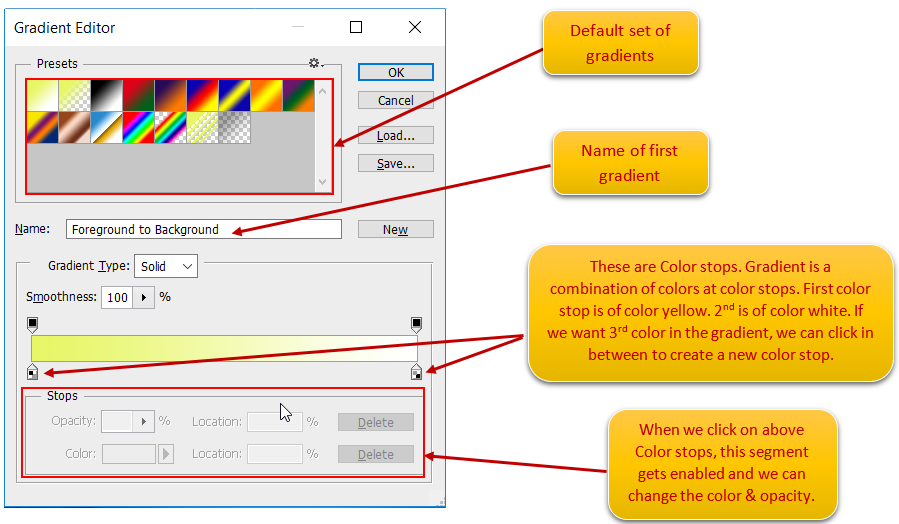
Create a New gradient:
Let’s create a new gradient.
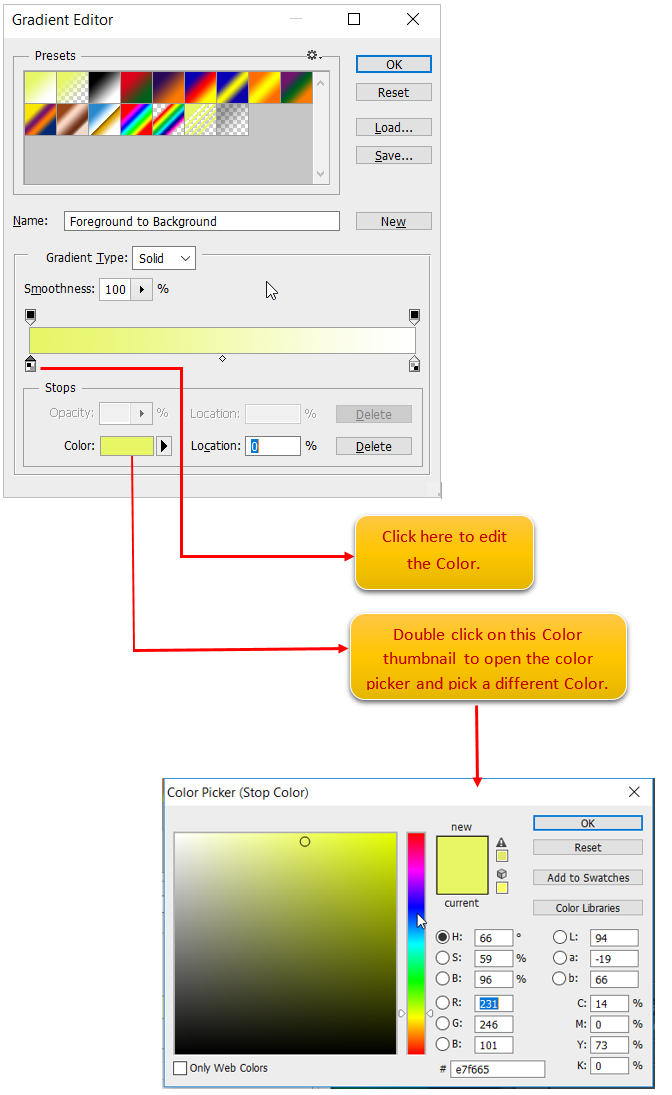
Set the color as Red for the 1st Color stop. Below is how the gradient editor looks like:
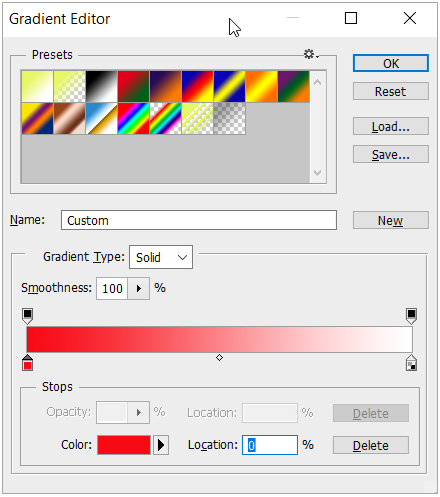
Now adjust the 2nd stop color. Set Green Color. Below is how the gradient editor looks like:
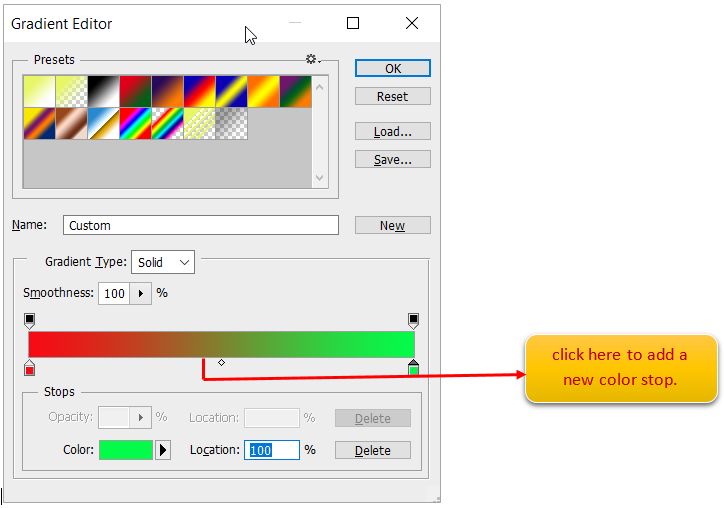
Now add a 3rd color stop by click in between 1st stop and 2nd stop. Then modify the color.
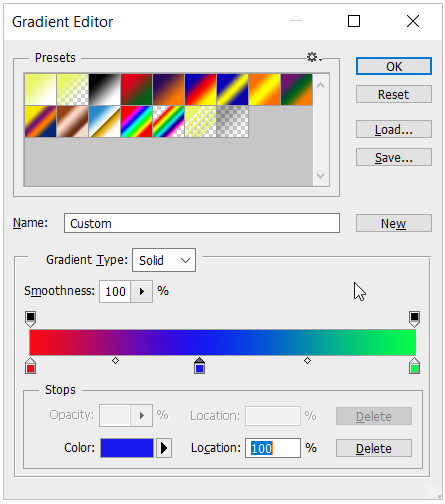
Enter the name of the gradient and click new to add the gradient.
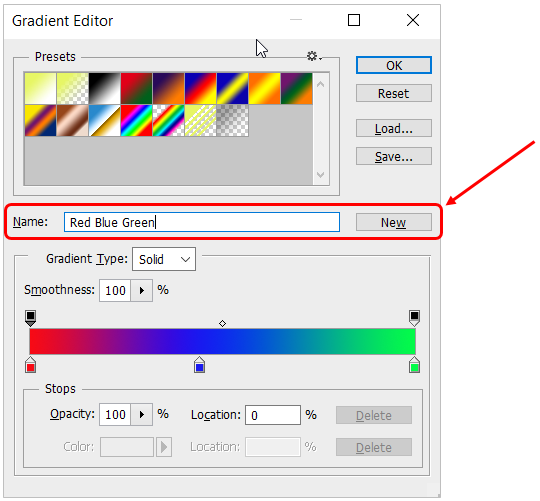
After clicking new, new gradient is added in the gradient list.
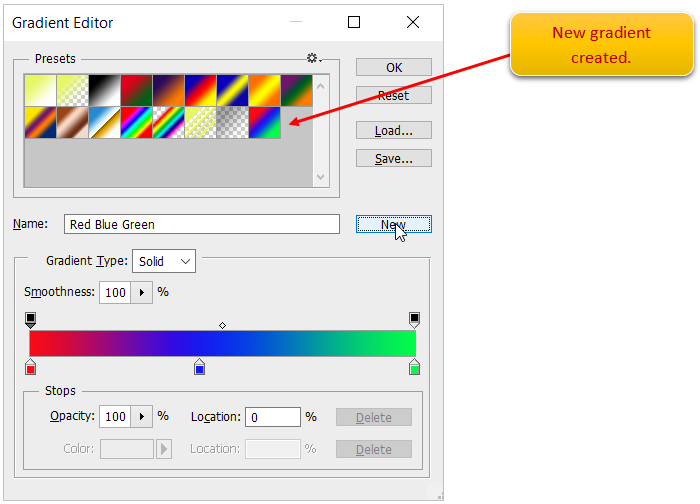
Let’s apply this new gradient on the canvas with blending mode as Color.
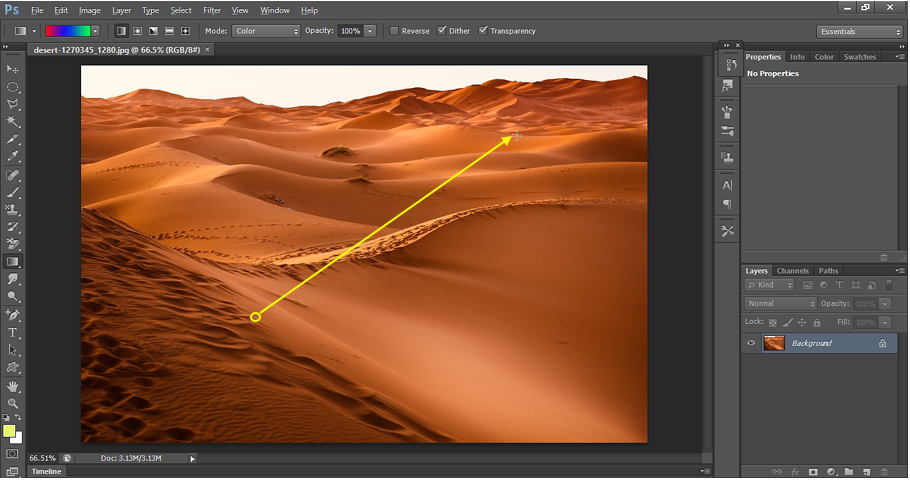
New Gradient Output: