Photoshop effect – Create gradient effect -2
Let’s open a Flower image as shown below:

Select magic wand tool and drag inside the flower area to make Selection of flower as shown below:
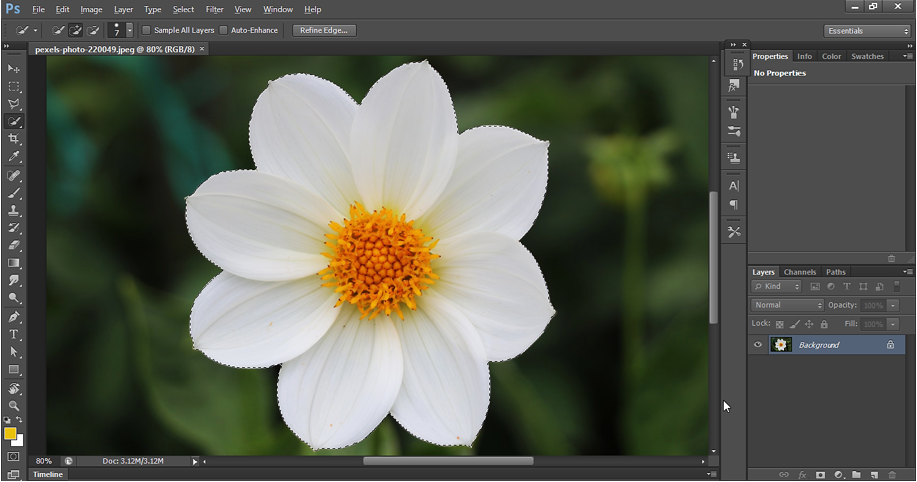
Right click on the selection and do layer via copy. It creates a new layer.
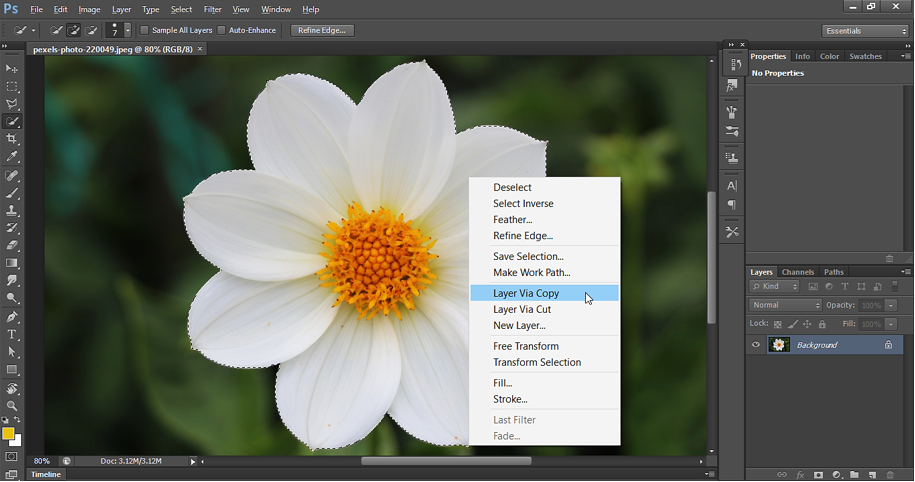
Below is the result of layer via copy. A new layer “Layer 1” is created which contains flower without background.
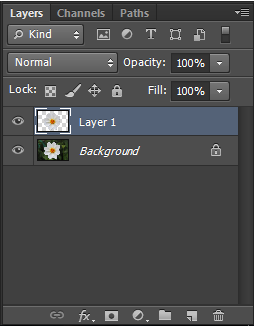
Now right click on Layer 1 and select Blending Options. It opens a Layer style window.
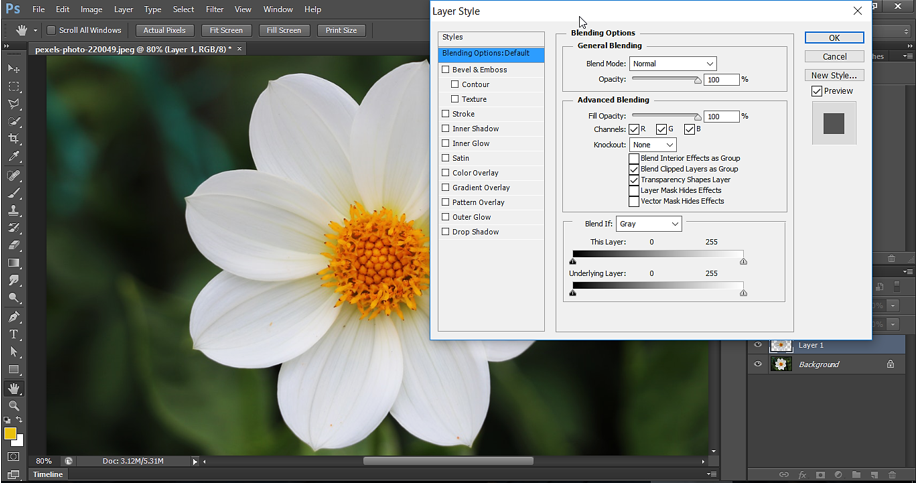
Below is the output of above Gradient overlay. Make sure that you select Blend mode=Color Burn.
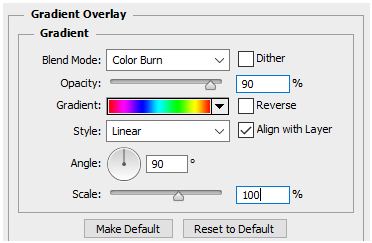
Below is the output of above Gradient overlay.
