Photoshop effect – Create Overlay of face on cloud
Select some background image on which you can merge the face.

Take the forground layer which is face of anyone you choose.
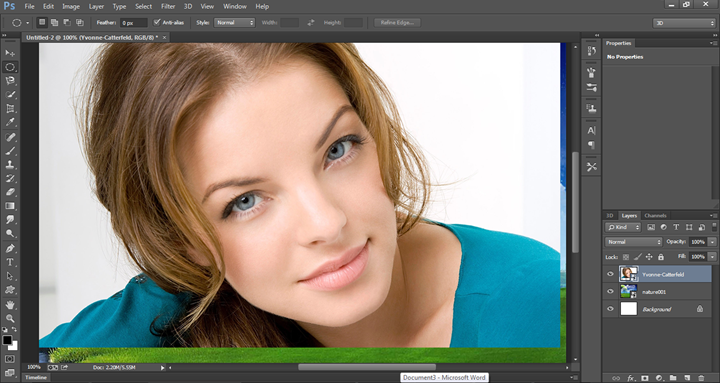
Use magnetic lasso tool to select the portion of the face that need to be merged. After selection from lasso tool, select inverse of the selected portion. To select inverse portion, just do right click to find the option for reverse select. Now press delete to remove the portion other that face of the front image.
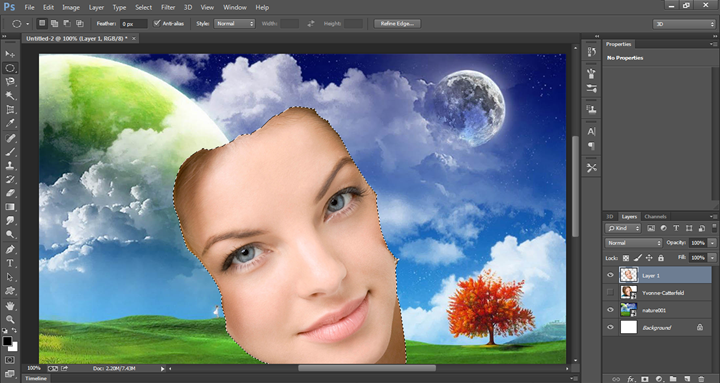
Now press Ctrl+T, to do the transform and rotate the face to align it properly on the background image.
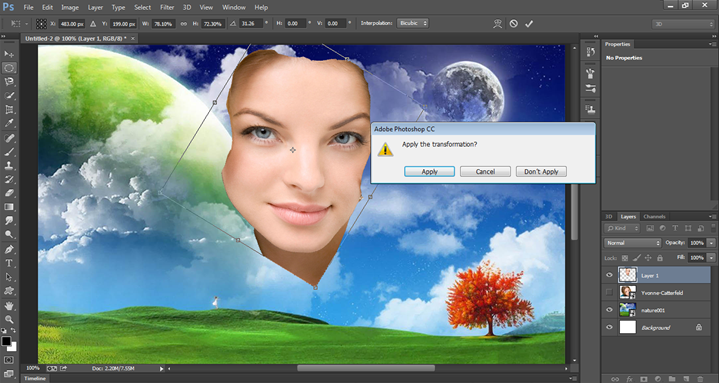
Now having face layer selected, Go to Hue/Saturation.
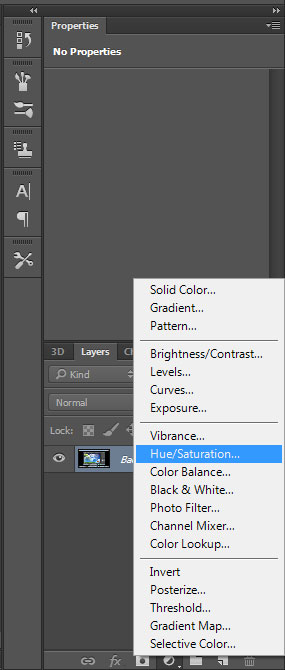
Desaturate it completely as shown below.But desaturation will happen to background image also. We will have the desaturate effect as below.

Now to apply desaturation effect only on face, just merge down the desaturation layer with face layer. We get the output as below.
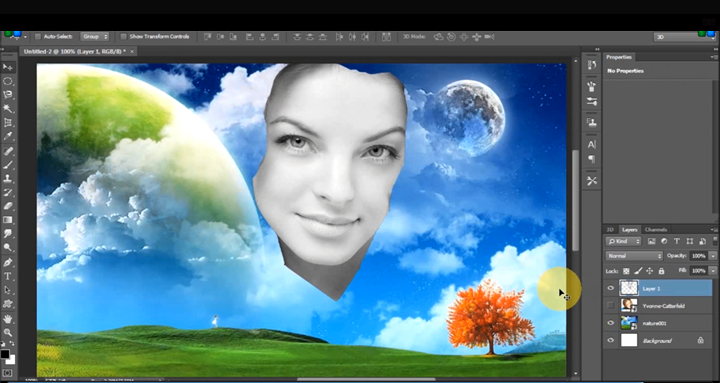
Now Go to blending mode and set the mode as overlay.
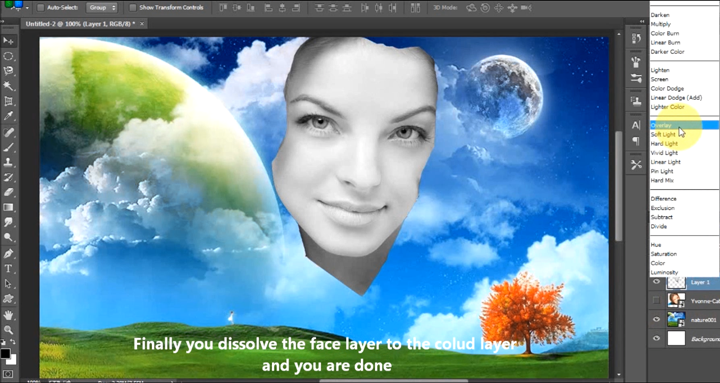
The final outcome is shown below.
